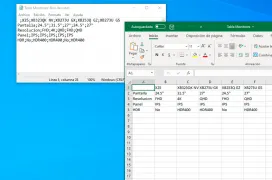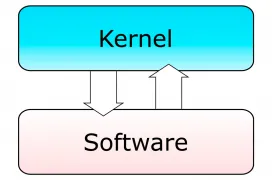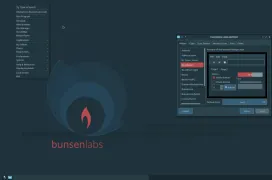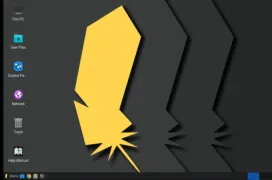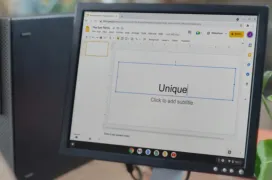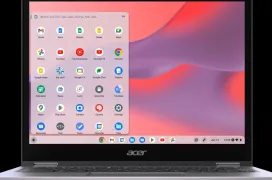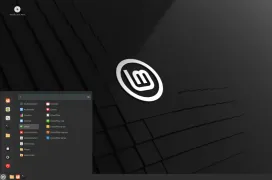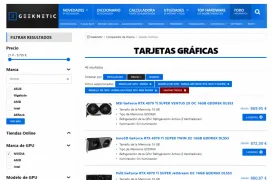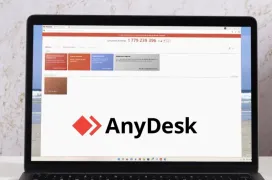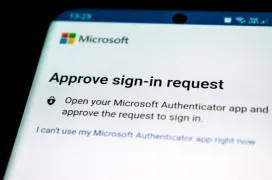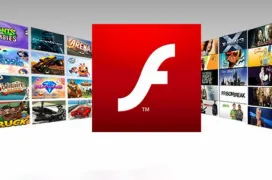GeekneticDiccionario de Tecnología
Diccionario de Tecnología
En esta sección de Geeknetic se muestran definiciones y explicaciones sobre distintas palabras que se usan con frecuencia en los distintos artículos del sitio web y que forman parte de la jerga del mundo tecnológico. De esta forma en este diccionario se explica el significado de cada palabra y así como su uso habitual.
VER MÁS