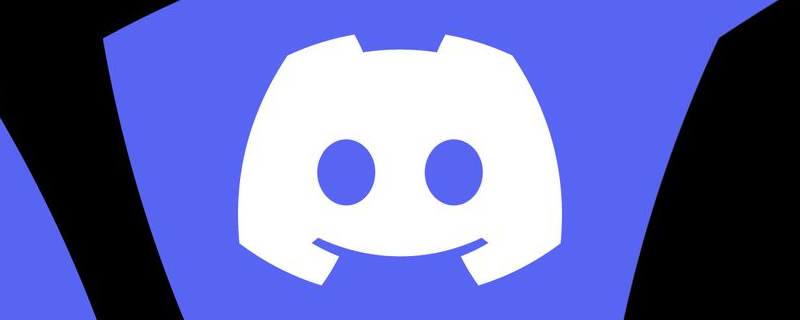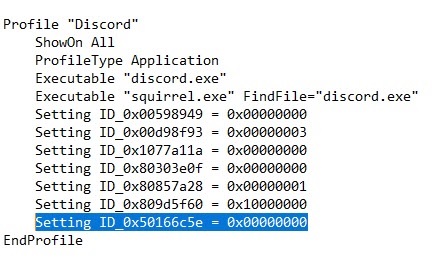A Discord Bug is slowing down Nvidia GPUs – Here’s how to fix it
Discord is downclocking the memory of GeForce GPUs
Discord is the go-to communications app for PC gamers, often being one of the first applications that many PC builders install on their new systems. The app allows users to communicate with friends and communities though text, voice, and video, and many users often have the application start alongside their systems. For many PC gamers, Discord is an always-on application.Â
Nvidia’s support website has been updated with a notice that states that Discord may be downclocking their graphics cards when the application is open in the background, preventing GeForce graphics card from accessing their full memory bandwidth. This has the potential to impact the performance of Nvidia graphics cards in games, lowering the framerates of users.Â
While Nvidia has confirmed that a planned Discord update will soon address this issue, they have also provided a work-around that will allow Discord users to avoid this bug on their GeForce powered systems. Instructions on how to enable this fix are available below. Users can also avoid this issue by closing Discord and making sure that the app is not running in the background.
Nvidia has not revealed which GPU models are affected by this Discord bug, and that fact along leads us to believe that most GeForce GPUs are affected by this issue.Â
How to fix this bug todayÂ
If you want to fix this Discord GPU downclocking bug today, you can utilise the solution below. This fix was provided to us by Nvidia.Â
1. Click here to download the NVIDIA program GeForce 3D Profile Manager.
2. Open the GeForce 3D Profile Manager.
3. Click on the button Export SLI Profiles.
4. A file explorer window will pop up. Select a location to export and save the NVIDIA Profiles text file.
5. Open the text file saved in step 4 using Notepad (or any program that does not automatically apply formatting).
6. Perform a search for the section “Discord”. Add a new line and type the following text as shown in the screenshot below::
Setting ID_0x50166c5e = 0x00000000
7. Save the edited NVIDIA Profiles as a txt file.
8. Go back to the GeForce 3D Profile Manager and click on the Import SLI Profiles button.
9. A file explorer window will appear. Select the updated “NVIDIA Profiles.txt” file and then click on the Open button.
10. Once completed, you may close the GeForce 3D Profile Manager application.
You can join the discussion on Discord slowing down Nvidia’s graphics cards on the OC3D Forums. Â